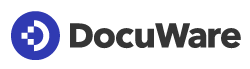When attempting to download document(s) in DocuWare, the following error message appears:
"DynaPDF out of memory!"
This error occurs due to the "DynaOptimizeOutputPdfs" setting in your DocuWare system. To resolve the issue, please refer to the following guide:
Note: Please take a backup of the configuration file before making any changes
2. Locate the file named DocuWare.Imaging.Worker.exe.config. Right-click the file and select Open with>Notepad (or your preferred text editor).
3. Within this file, scroll to the '<appSettings>' section.
4. Within the '<appSettings>' section, add the following line: <add key="DynaOptimizeOutputPdfs" value="off" />
<add key="DynaOptimizeOutputPdfs" value="off"/>
5. Save your changes and close the text editor.
6. For the changes to take effect, you must restart the DocuWare Imaging Worker Processes:
- Open Task Manager.
- Locate any running 'DocuWare Imaging Worker' processes.
- End these processes by selecting them and clicking End Task.
Note:The processes will restart automatically with the new configuration.
7.Perform an IIS reset by opening Command Prompt as an admin, and entering:iisreset.Then, restart DocuWare Services via DocuWare Service Control.
Note: You can also reboot the server if the previous methods do not work
You should now be able to download document(s) from DocuWare with no issue.
KBA applicable to On-premises Organizations only